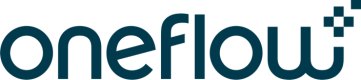Get CRM Specific Data To Create A Contract
Integration Toolkit > Get CRM Specific Data To Create A Contract
In the Get Data To Create A Contract section, you learned how to create a contract to retrieve the required parameters, such as workspace_id and template_id. This section will teach you more about the essential data required to create a contract, commonly used across most CRM systems.
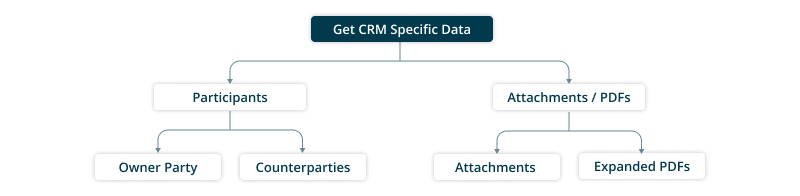
Participants
Contract participants are an important attribute of a contract. Participants are categorized into two sections in Oneflow contracts: the contract's owner-party participants and the counterpart participants. This section will teach you how to retrieve the relevant data to add contract participants.
Owner Party
The person who creates the contract is the contract owner-side participant. For instance, the end user who logs into your system and uses the Oneflow Integration to create a contract could be considered the owner-side participant. You can map this user to my_party by default when implementing the Oneflow contract creation feature. Refer to the Create a Contract document to familiarize yourself with Oneflow’s contract creation process.
Counterparties
Any party other than the owner party of the contract is considered the counterparty in Oneflow. In CRM systems, when your end users create a contract from objects like deals, opportunities, leads, accounts, companies, or contacts, they should be able to add counterparty participants.
For example:
- Contacts linked to deals, opportunities, or leads (e.g., associated stakeholders or contact roles) can serve as counterparty participants.
- When creating contracts from accounts or companies, contacts associated with those accounts or companies, such as decision-makers, influencers, or other relevant stakeholders, can also be included as counterparty participants.
- Individual contacts can be manually added as counterparty participants to the contract when necessary.
To simplify the process of selecting counterparty participants for a contract, as Oneflow Integration developers, you can provide a list of available contacts associated with a particular object, as shown in the figure below. This allows users to easily choose the counterparties they want to add to the contract.
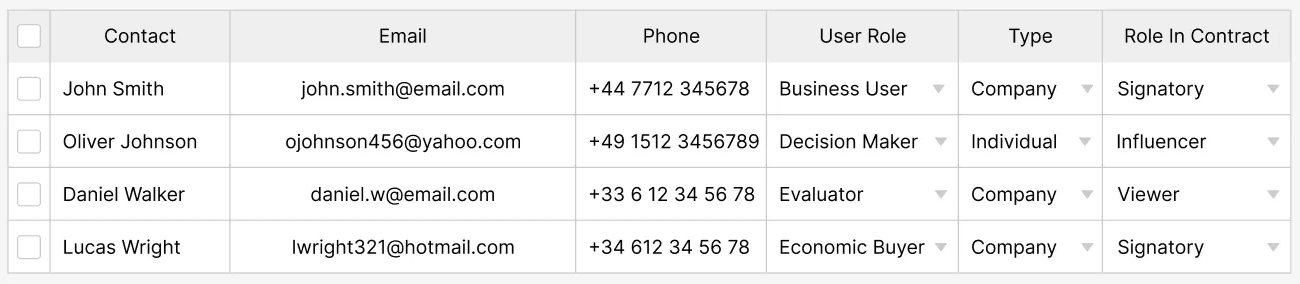
Select contract counterparty participants from the contacts associated with a particular object
You can display any important contact information that helps your users easily identify the contacts. At least one contact attribute, such as an email address or phone number, is required for counterparty participants, depending on their signing method and delivery channel.
Oneflow allows you to add both company-type and individual-type counterparties. A company can include multiple participants, whereas an individual counterparty consists of a single participant. Therefore, it is essential to determine whether participants should be added as a company or as an individual party.
Another important attribute is the participant's role in the contract. Your end users must define the appropriate role for each contract participant.
For more information about counterparties, refer to the tutorials on Create a Contract with Counterparties and the Oneflow Contract Participant Data Model.
Attachments / PDFs
Oneflow allows adding attachments or PDF documents to a contract. To support this feature, the template must include an attachment section and/or a PDF section.
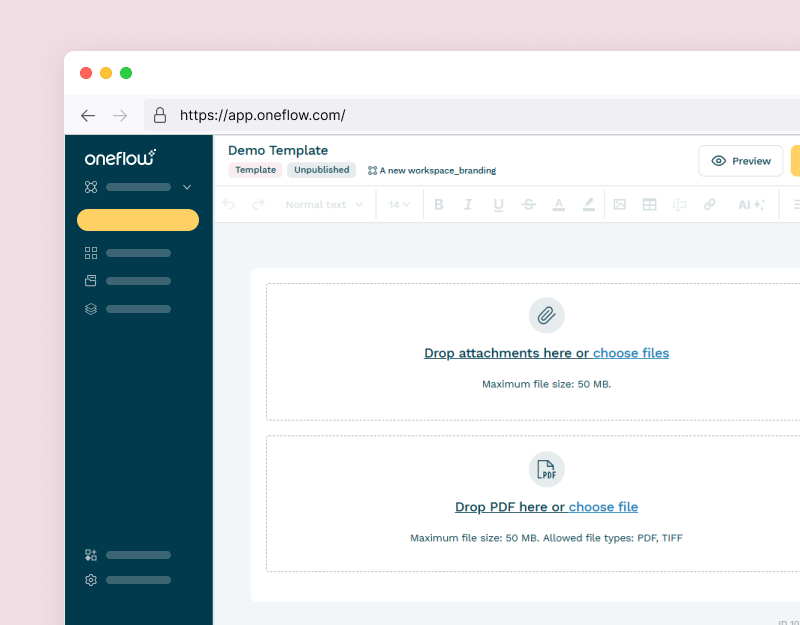
Oneflow template with an attachment section and a PDF section
When end users create a contract within a CRM system, you can allow them to add files associated with a specific object as attachments or PDF documents to the contract. Additionally, you can enable them to add files to the contract during its creation directly.
As a Oneflow integration developer, you can provide a list of available attachments for a particular object. This allows end users to select attachments or PDF documents from the provided list easily. The figure below shows a sample front-end design that you can implement to handle files in your Oneflow integration.
It supports manually adding files and selecting files associated with the object for which the end user is creating the contract. Additionally, you can display important file details, such as the file name, size, and type, to help end users easily identify the files.
Oneflow supports any file type as an attachment, except for SVG files. The PDF Documents section supports only PDF file types.
Once the contract is created, you can upload the user-selected files to the created contract using the Upload Files endpoint.
Files added to the PDF Documents section will be displayed as expanded PDFs in the contract body, while files added to the Attachments section will appear as contract attachments. Since a PDF file can be added to either the Attachments section or the PDF Documents section, you need to collect information from the end user specifying whether the PDF should be added as an attachment or displayed as an expanded PDF in the contract body. This is indicated in the 'Upload as Expanded PDF' column in the figure below. In this example, 'Sample PDF Document 1' will be added to the PDF Documents section, and 'Sample PDF Document 2' will be added to the Attachments section.
To learn more about PDFs and attachments in Oneflow contracts, refer to the documentation for Creating a contract with a PDF, Contract File Data Model, and Attachment.
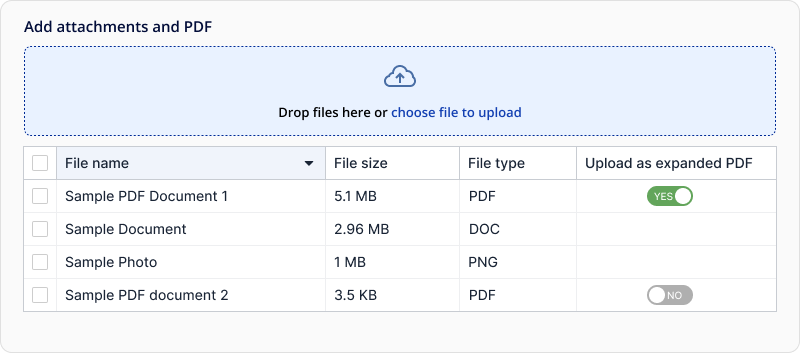
Select the file that needs to be added to the contract
Note:Oneflow supports multiple PDF Documents and Attachment sections in templates. In such cases, you can map files to multiple sections based on your requirements.
Updated 4 months ago