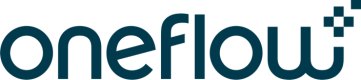Oneflow platform glossary
Account
Each account in Oneflow represents a separate customer with its users, workspace, etc. Accounts are logically separated, and no data is shared between them.
Note:
You can manage accounts only on the Oneflow application user admin pages as an administrator.
See Oneflow help center to learn how to manage your account in the Oneflow application.
Actions menu
The three dots Actions menu is common in the Oneflow application. It lets the user perform various actions on specific items depending on where this menu is located in the Oneflow app.
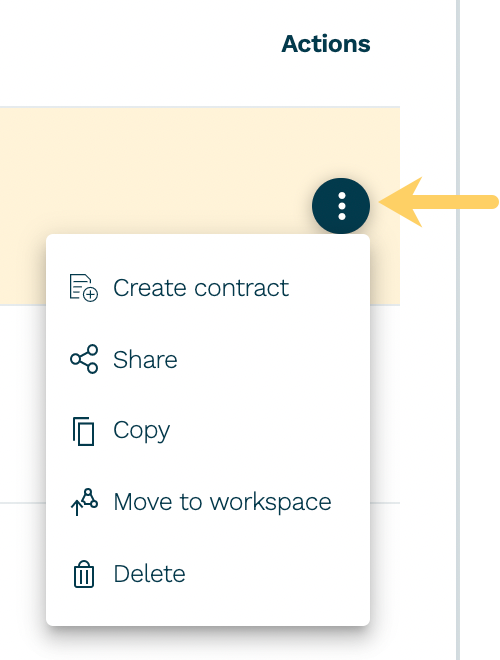
Active user
See User.
API token
Authentication token required for accessing Oneflow via the API.
See Authentication and authorization.
Attachment
File attached to a contract. You can add up to 30 files, each of which does not exceed 20 MB, for a total of 50 MB per contract. The following types of files are allowed:
| ASICE | KEY | RTF |
| BMP | NUMBERS | TIF |
| CSV | ODS | TIFF |
| DOC | PAGES | TXT |
| DOCX | XLS | |
| DOTX | PNG | XLSB |
| GIF | PPSX | XLSM |
| JPEG | PPT | XLSX |
| JPG | PPTX | XML. |
Note:
You can add any type of file to the contract, but only PDF and TIFF files will appear directly in the contract PDF. All attachments will always be part of the signed contract. You can download files other than PDF or TIFF from the links in the contract PDF and on the web.
See the Create a contract with a PDF tutorial or Oneflow help center for more information about how files and attachments are used in the application.
Available options
Some parameters in the contract, like delivery channels or sign methods for the participants, depend on the account settings. To learn what options are available for you, please run the GET request for a template or contract endpoint.
For more details, see available options.
Automation workflow
Any flow that automates the processing of contracts from any system based on actions and events in the contract or your business system.
Comment
A comment is a written remark on a contract from a participant of that contract.
Company
A party representing a company or an organization. Can have multiple participants.
Contract
The central entity in the Oneflow contract management platform, around which everything else is built.
To learn how to create and manage contracts via the Oneflow API, see the Tutorials section.
Also, see Oneflow help center to learn how to manage your contracts in the Oneflow application.
Contract event
A contract event caused by any change in the contract content or the contract terms. Some other actions, such as a participant's comment or the first visit to a contract, will also trigger events.
Contract events are also the basis for triggering webhooks. See the Webhook API section with a full list of all possible events.
Contract value
The estimated value of the contract that allows you to get useful statistics of what your pipe is worth. This value is not based on the products in the contract.
See Oneflow help center to learn how you can use contract value.
Counterparty
Any party in the contract that is not your own. This concept contrasts with the owner-side party.
See tutorials on how to create contracts with counterparties for more details.
Data field
Data fields are contract variables (also known as placeholders, custom fields, tags, etc.) that you can use in contract product tables, text, image, and form sections.
Please see the Create a contract with data fields tutorial for more details.
See also Oneflow help center for more information on how data fields are used in contracts.
In contracts
When you create a contract, data fields are inherited from the template from which you create a contract.
In template types
A template type specifies which data fields are available in each contract template associated with that template type. Changing data fields in a template type will automatically change those data fields in all templates of that template type.
Delivery channel
A participant attribute that defines how the contract is sent for this participant. The available options of delivery channels depend on your account settings.
See Available options and Delivery channels for the detailed information.
Extension
An extension of the Oneflow platform. Extensions are managed on the Oneflow account Extensions page. Available extensions include eIDs, API tokens, webhooks, and partner system integrations.
Extension type
Template types created by an integration extension are assigned an extension type. This type is assigned by Oneflow when the integration extension is created. Use the extension type instead of the ID when filtering template types.
External system
Any system integrating with the Oneflow platform.
Group
A group is a contract actor that can be used in combination with a workspace role to grant access to a group of users.
Individual
A party representing an individual. Can have only one participants. The party and the participant share some attributes, like name registration number.
Integration extension
Special kind of extension in Oneflow for partner system integrations. Oneflow creates the extensions as part of building the integration.
Oneflow application
The Oneflow web application reached on <<https://app.oneflow.com/>>.
Owner-side party
The party that created contract. Many actions on a contract, like deleting the contract or changing its layout, are only allowed for the owner-side party.
Participant
Represents a real person in a contract. Participants always belong to a party, which is the legal entity the participant represents.
A participant marked as a signatory must sign the contract for the contract to become signed and legally binding.
Party
Represents a legal entity in a contract. Parties can be of one of two types: company or individual. All parties are represented by one or more participants.
PDF document
A PDF document attached to the contract.
See the Create a contract with PDF tutorial or Oneflow help center for more information about how PDF documents are added to contracts in the Oneflow app.
Product
Represents a single row in the contract product table. Each product can have a name, description, price, and quantity.
See the Create a contract with products for more details.
Product group
A product group is the equivalent of a product table in the Oneflow application. Each product group contains a list of products. The maximum amount of products per contract is limited to 150.
Product table
A product table is the equivalent of a product group in the Oneflow application. A table with multiple product rows.
See the Create a contract with products for more details.
Reminder
A reminder can be used to notify a predefined set of users on a contract, with a predefined message.
SCIM
The System for Cross-domain Identity Management (SCIM) specification, is an API for managing users and the groups they belong to.
Note:
The SCIM API is available for all customers on the Enterprise plan.
Sign method
The sign method defines the method by which the signatory participant signs the contract. This can be a standard electronic signature or an advanced eID signature. The options available for the sign method depend on your account settings. For more information, see the Available options section.
Signatory
A participant is required to sign the contract for it to become signed and legally binding.
Tag
The tag is used as a filter to filter out the list of contracts to which the tag is attached from the contracts in the account.
Template
In Oneflow, contracts are created from templates that can define the content of a contract, add parties and participants, and set permissions.
Template group
The legacy name for Template type.
Template type
A template type represents a set of template variables (data fields) that can be optionally linked to any contract template in Oneflow. The contract template will automatically gain access to all the data fields predefined in the template type when a template type is applied to a contract template. The template type also controls what webhooks send the contract event notifications.
See the Template type section and the Manage template type data fields tutorial for more details.
Trial account
When you register a new Oneflow trial account, a 14-day trial will begin. The system will then convert your trial account plan to the free plan, which has many limitations compared to a paid plan.
Check out the Oneflow website to learn more about available plans.
Please contact our support team to remove the limitation for accounts used to develop and test integrations.
User
Represents a person using the Oneflow platform as a logged-in customer. Not to be confused with counterparty participants, who do not need to be users to access their contracts.
Note:
You can manage users only on the Oneflow application user admin pages as an administrator. However, it is possible to get a list of all users in an account using the Get users in an account.
Active user
To access the Oneflow platform as a user, the user needs to be active.
See the Oneflow help center to learn how to manage users.
User permission
The user permission system allows you to grant and restrict the permissions given to users in a workspace. A user may have permission to create contracts in one workspace but only manage templates in another workspace.
You can set user permissions on two levels:
- workspaces (via roles)
- contracts (via participant permissions and section permissions).
See the Oneflow help center to learn how to work with roles and permissions.
User provisioning
User provisioning manages digital identity and access, like creating user accounts and granting them the appropriate rights and permissions to access the organization's resources.
Webhook
Webhooks is a notification mechanism to inform third-party systems about contract events. Every time that event occurs, Oneflow makes a corresponding HTTP request to all webhook URLs defined in the account where the contract lives.
Webhook sign key
In Oneflow, contract event notifications are sent out via webhooks. To securely verify the authenticity of these requests, Oneflow signs each webhook request using a webhook sign key.
See the Working with webhooks tutorial to learn the webhook sign key is used.
Workspace
In Oneflow, workspaces is a way to organize your account contracts, templates, address books, etc., into relevant categories and limit access to the workspace content.
Note:
Users must create all contracts in a workspace.
See the Oneflow help center to learn how to work with workspaces.
Updated 4 months ago